The built-in Windows Snipping Tool isn't a bad utility. On the contrary, when you're using an unfamiliar system, knowing that a tool like that is there by default is great. The problem comes when you are using something else on your main system, and you want to re-map the default Snipping Tool shortcuts.
Both Win + Shift+S and the Print Screen key will trigger the snipping tool capture by default, but Windows seems to be extremely obnoxious about letting you use these keys for another purpose.
Uninstall Snipping Tool
Windows, weirdly, does allow you to uninstall Snipping Tool. Just go into Programs & Features / Installed apps, find Snipping Tool, and choose uninstall.
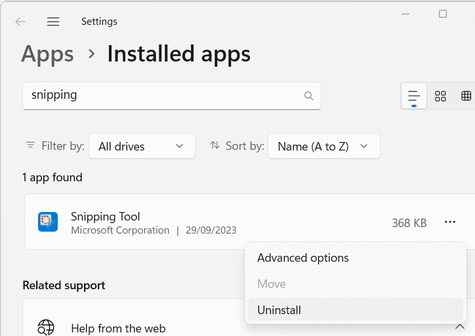
Once you've done this, however, the crosshairs still show up when you use the Win + Shift+S and the Print Screen shortcuts.
Disable Snipping Tool 'Print Screen' Shortcut
To remove the Print Screen <> Snipping Tool link, hit the Windows key and search for print screen. Choose the option that will take you into System Settings > Accessibility > Keyboard, then uncheck 'Use the Print screen key to open Snipping Tool'.
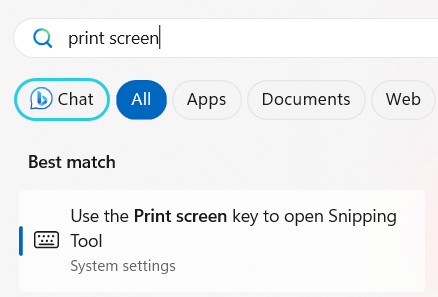
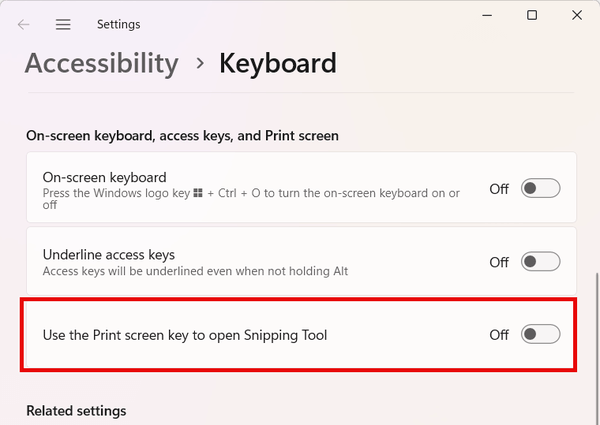
Disable Win + Shift + S Shortcut
Finally, disabling the other Snipping Tool shortcut will prevent the pointless crosshairs from triggering if we use that old shortcut by mistake.
Open the registry editor (Win + R > type 'regedit', hit enter). Click 'yes' if you see the UAC prompt.
Navigate to Computer\HKEY_CURRENT_USER\Software\Microsoft\Windows\CurrentVersion\Explorer\Advanced, and in the pane on the right, right-click, and choose New > String Value.
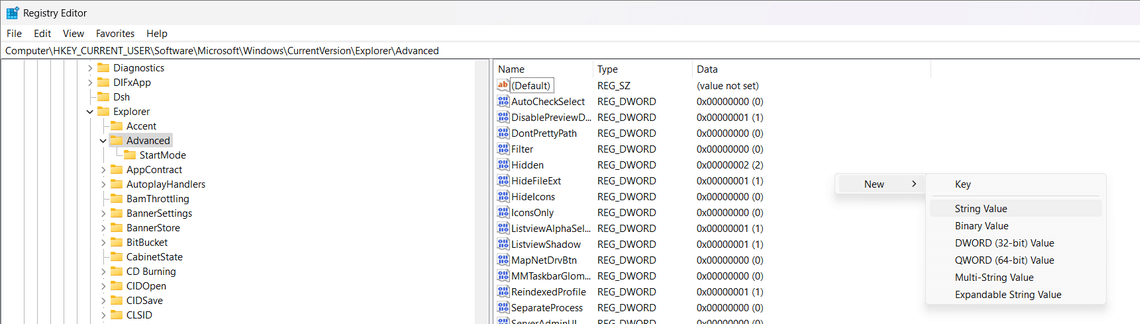
Name the new string DisabledHotkeys and set the value to S.
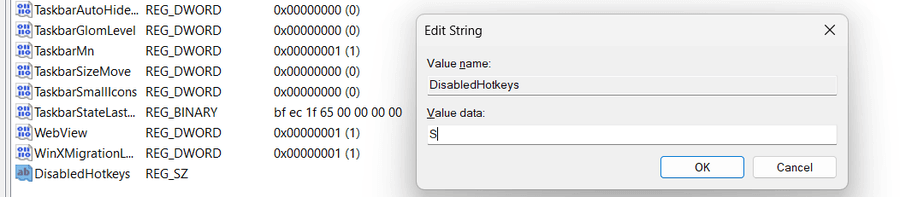
Click OK, close the registry editor, and give your computer a reboot.
Capturing with another utility
After this, other screenshot utilities should be able to map to the Print Screen key, although this isn't a complete fix as with Snagit for example, the Print Screen key can't be mapped to a specific saved workflow (you can map other shortcuts to these, but not Print Screen or Win + Shift + S), but it instead runs the workflow that was run last. For the most part, this works pretty well, but it should be easier to make Windows relinquish control of shortcuts like this.
If there's anything I've missed, or if you use a product like this, please let me know in the comments, or send me a message at @techbits@sudo.cat or @techbitsio.
